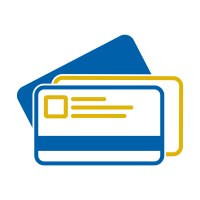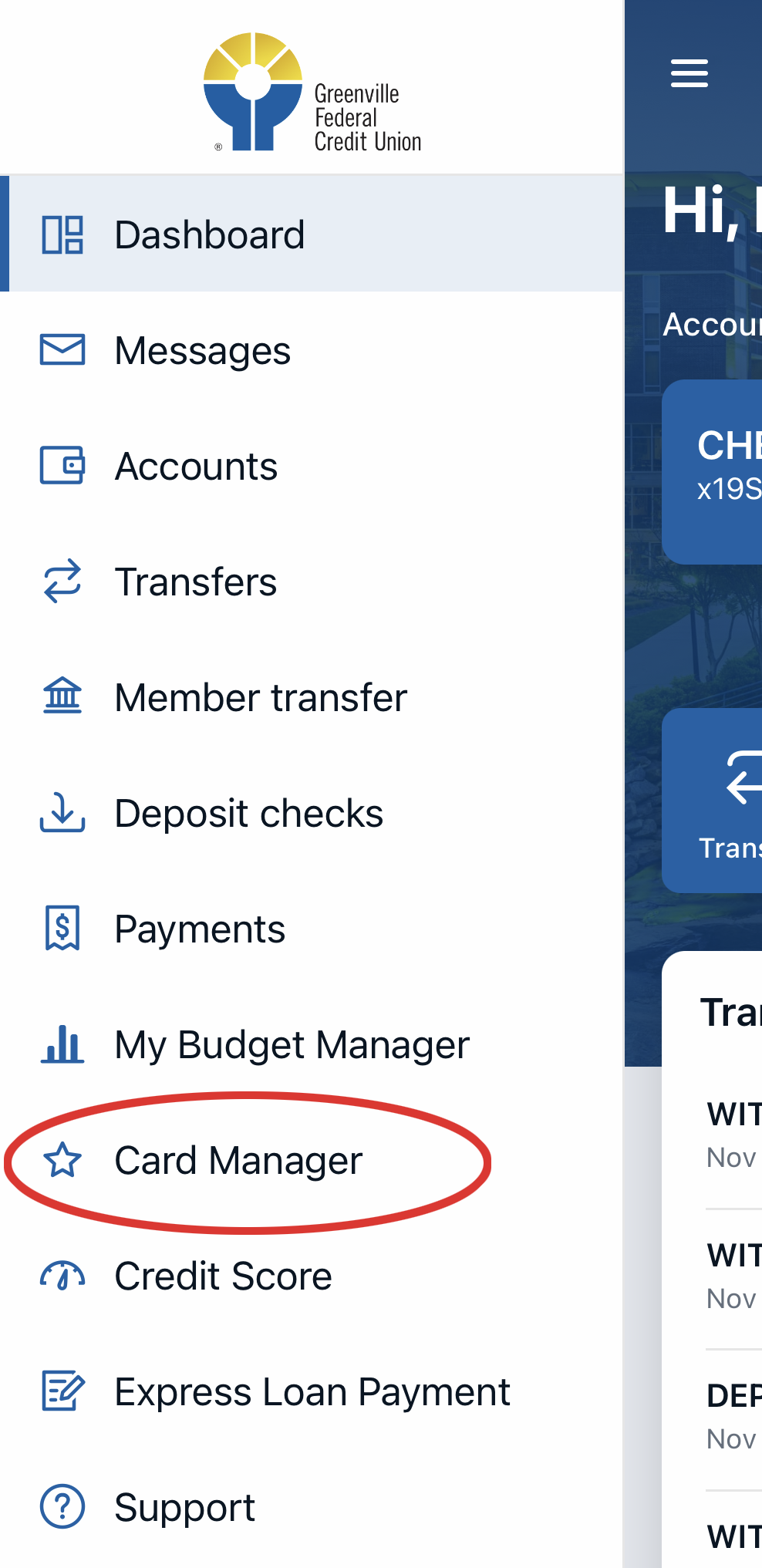Card Manager
Take control of your credit and debit cards with Card Manager.
Card Manager brings together all the most popular credit and debit card management features and seamlessly presents them on a single platform. After easy download and installation, members simply register their cards on the app to enjoy many popular features, including:
- Lock or unlock cards
- View pending and posted transactions
- Set notifications by transaction location, merchant type, transaction type (ATM, eCommerce, etc.), spend limits
- Submit travel notifications
- Make
a payment to your credit card, view minimum payment due, payment due date, 90-day payment history
- View CURewards points
Parental Controls
Card Manager offer features that can help parents manage their teens' debit card usage:
- Provide guardrails for spending locations, merchant types, and transaction types
- Set spending limits on transactions (per transaction and per month)
- Set alerts to notify you when a transaction occurs
Getting Started
Card Manager is accessible directly from the menu inside the credit union's Mobile Banking app. The first time you select Card Manager you will be prompted to download and install the app for your mobile device.
- Download the free Card Manager app from Google Play Store or Apple App Store.
- Agree to Terms and Conditions and Tap ENROLL from Home Screen.
- To enroll, complete the card information and verify by answering prompted questions.
- Create a User Profile after tapping NEXT, you will be provided the opportunity to select and answer security questions.
- Enter your USERNAME and PASSWORD and tap LOGIN. Once you login manually, biometrics can be enabled for future use.
Card Manager FAQs
Q: What can I do using this app?
A: You can view and filter your card transactions, pay your credit card bill and view payments previously made, lock or unlock cards, activate cards, set travel notes, and set alerts & controls.
Q: What operating systems are supported?
A: The latest version of iOS and Android are supported plus two previous versions.
Q: Do I have to be connected to mobile data or Wi-Fi in order for the app to work?
A: As long as there is an internet connection, via either a mobile data plan or a Wi-Fi connection, the app will work.
Q: What do I need to enroll?
A: You need to have the card number for one of the cards you want to manage using this app, information about the primary cardholder, and contact information that will be used to set up your profile.
Q: I can't get past the enrollment process and I know I'm entering correct information.
A: Please return to the login page and tap on "Contact" to get the phone number you can call for additional assistance.
Q: What are the username, password, and email address requirements?
A: Your username should be between 6 and 16 characters with no special characters (ex. #, !, or &), cannot be your first or last name, and must be unique in our system. Your password should be at least 8 characters and must include a combination of uppercase and lowercase letters, numbers, and special characters. The email address you enter should include the @ sign, should be valid, and must also be unique in our system—only one user account can be tied to a given email address.
Q: When I try to log in I get a message "We still can't verify your information" and I'm given a phone number. What's this?
A: Please call the number provided. If you tried to log in to your account but failed to enter the correct username and password five or more times, then your account will be locked and will need to be unlocked before you can log into the app.
Q: I'm trying to enroll or login and I'm getting a "Not your fault" message.
A: This message may sometimes indicate there is a wide-spread issue with the app. You can try to uninstall and re-install the app. You can also tap on "Contact" to reach a phone number that you can call for assistance or to report the issue.
Q: What if I forget my username?
A: If you forget your username, tap on "Forgot Username" and enter the email address associated with your profile. You then will be prompted to answer a security question. After you verify your identity, we will send your username to the email address you provided.
Q: What if I forget my password?
A: If you forget your password, tap on "Forgot Password" and enter your username and one of the card numbers that has been associated with your account. You then will be prompted to answer a security question. After you verify your identity, we will send a temporary password to the email address associated with your profile. The temporary password will expire after 1 hour.
Return to the login page, login with your username and temporary password, and then you will be prompted to enter your temporary password once again and to pick and verify a new password.
Q: What accounts can I see and access using this app?
A: You can see transactions and payments related to the credit or debit card(s) you have added to your user profile. If you would like to add more card accounts to your user profile, you can swipe to pull up Add Card all the way to the right of the Account Summary.
Q: Can a secondary or authorized user access their shared account using this app?
A: Yes. If you have the card number and information about the primary cardholder, you can add the card at the time of enrollment or after enrollment by swiping to the far right in the Account Summary and then tap on Add Card.
Q: Why don't I see the account balance for my debit card?
A: Due to limits on the availability of particular information on checking or savings accounts, your account balance is not visible for your debit card(s) inside this app.
Q: Can I view or make changes to a pending
credit card payment?
A: You can view credit card payments that are pending. Once a payment is scheduled, changes cannot be made to it, however the payment can be cancelled.
Q: What is the purpose of giving my card a
nickname?
A: Your card's nickname will appear on the Account Summary, Transactions, and other screens. Its purpose is to help you distinguish between different cards that have been added to your user profile.